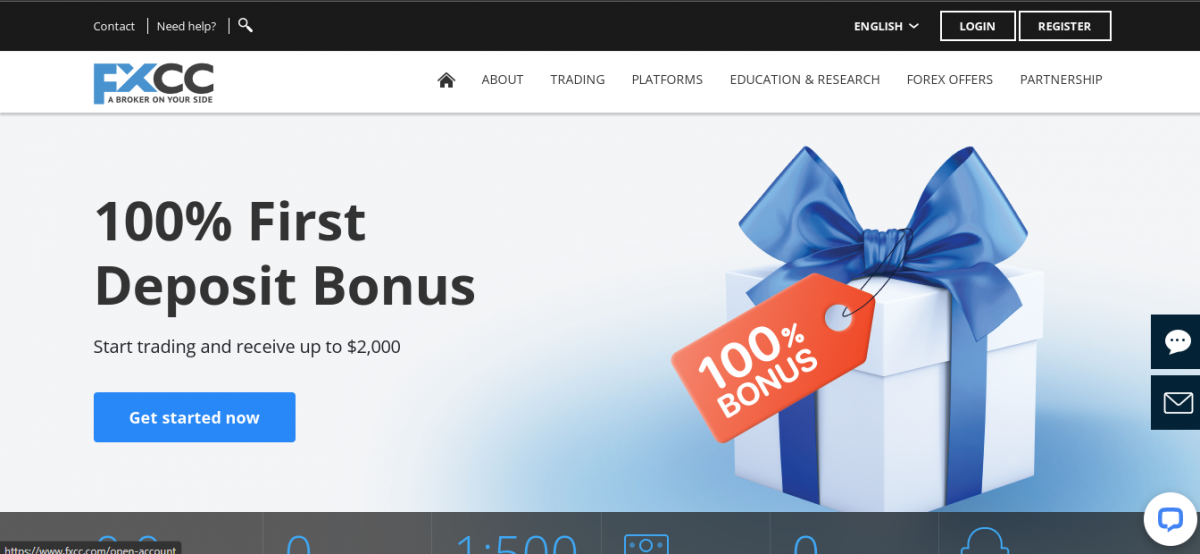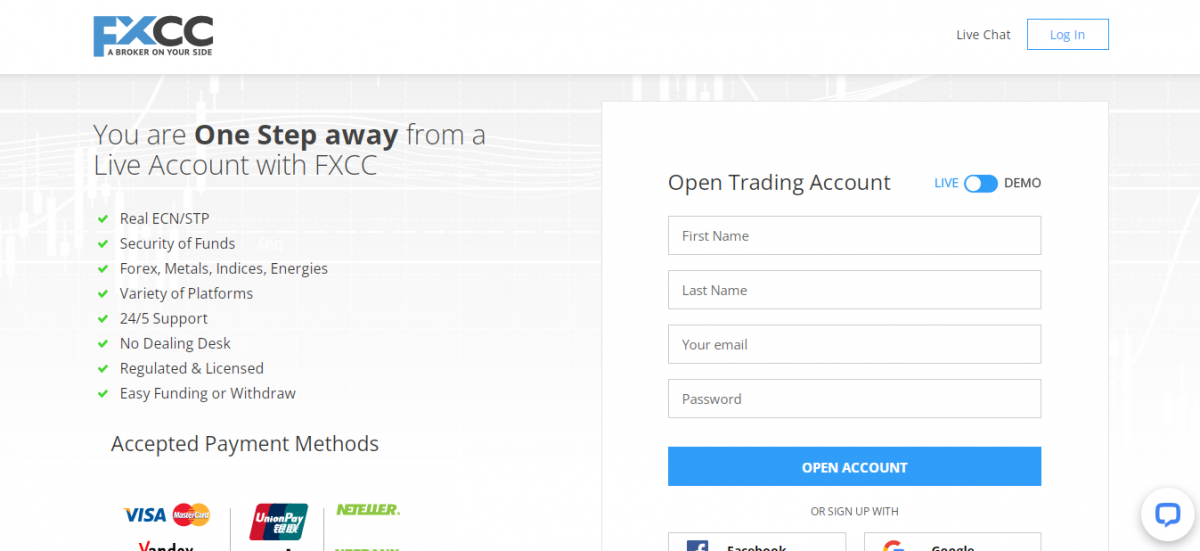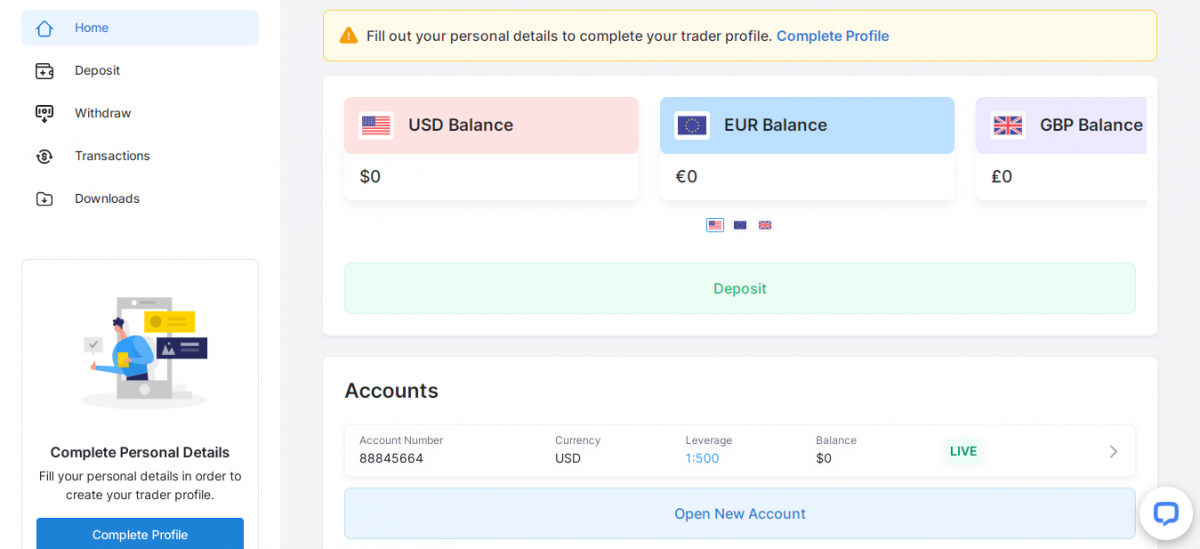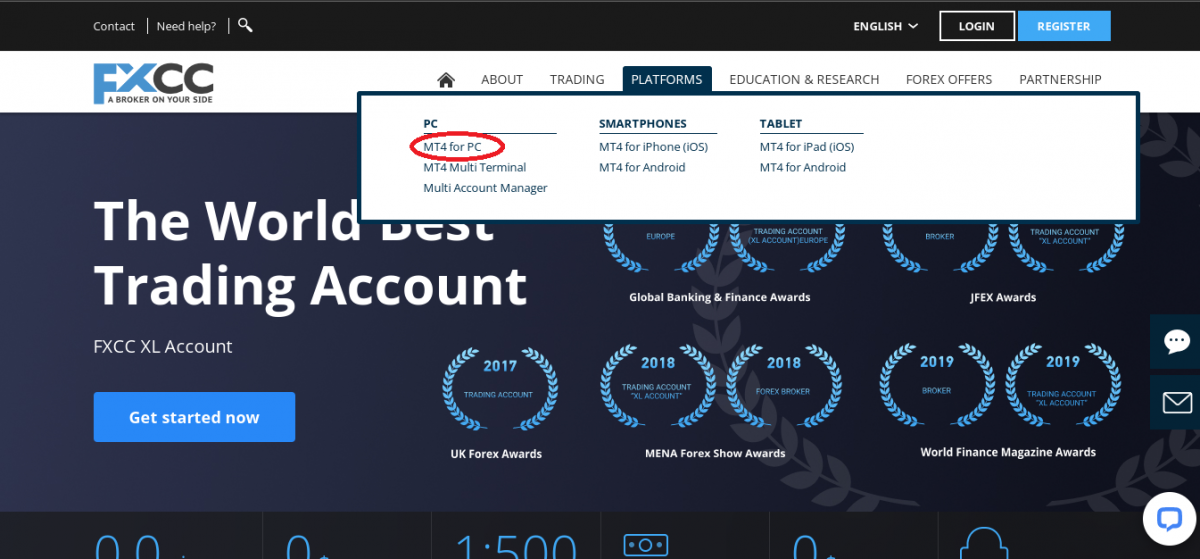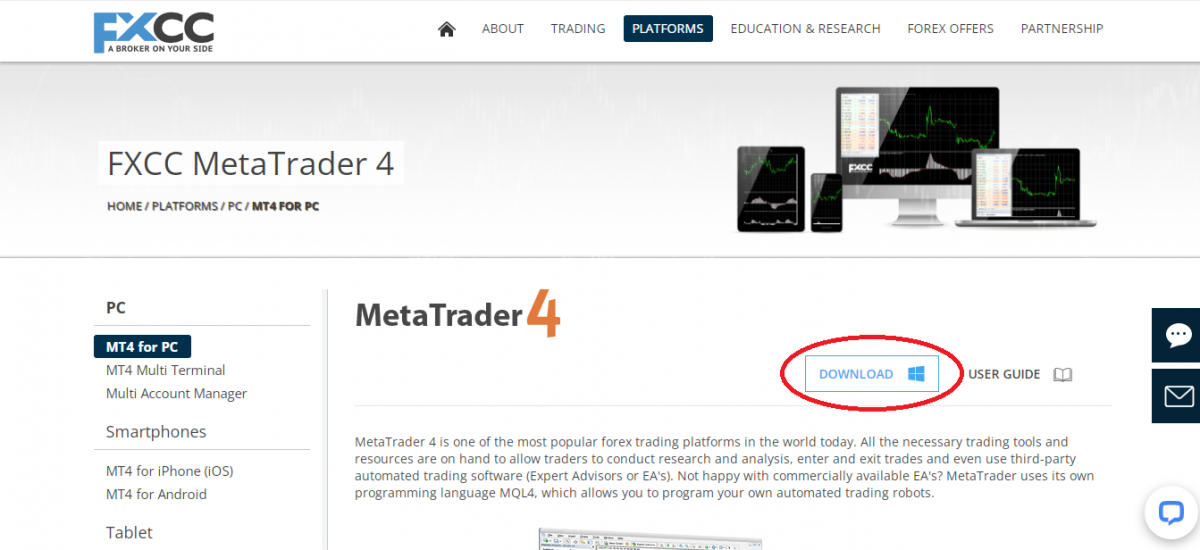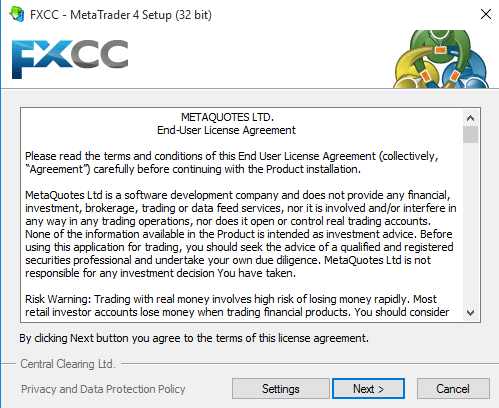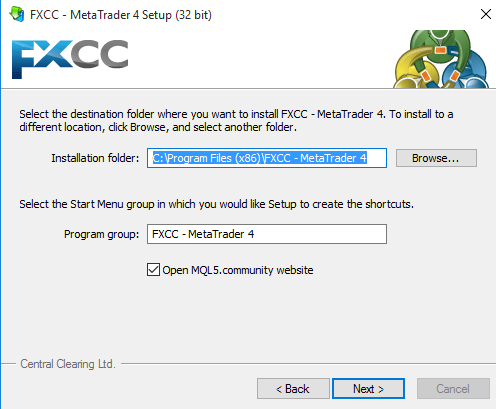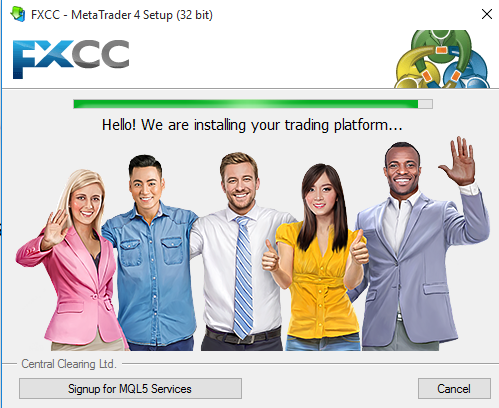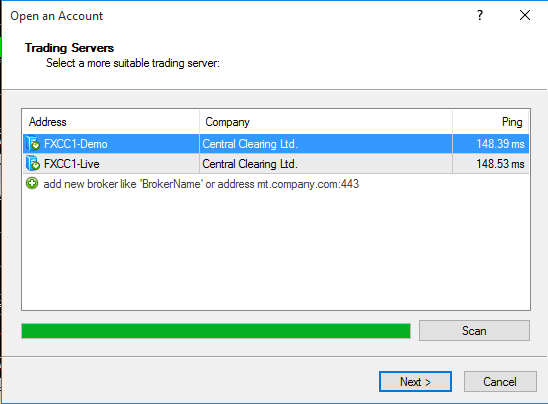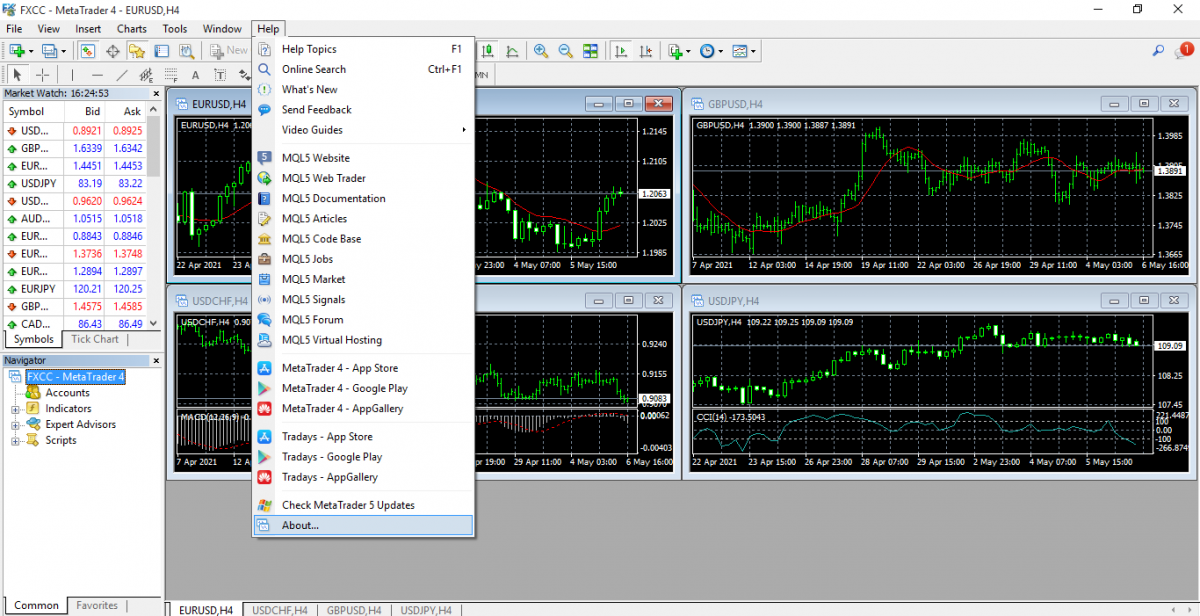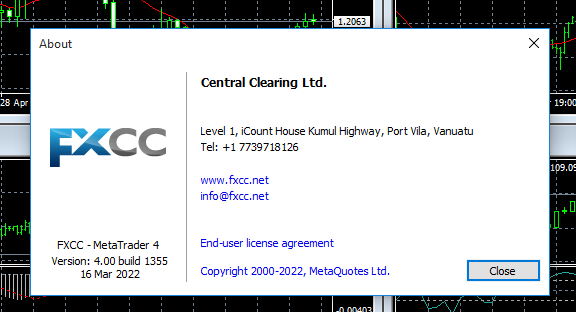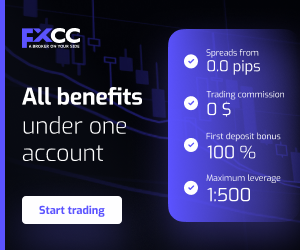How To Download Metatrader4 on PC
MetaTrader 4, abbreviated as MT4, is one of the most popular forex trading platforms in the world today.
MetaTrader became very common and popular among FX traders because it seems to be the easiest and simplest to use forex trading platform with a lot of remarkable advantages that it offers to FX traders.
Hardly can you find a forex trader that does not have or make use of the MetaTrader 4 trading application on his or her devices.
Most professional traders regard MT4 as a necessary platform that includes all the trading functions, the necessary trading tools and resources a modern forex trader needs in order to conduct research and analysis, enter and exit trades and even use third-party automated trading software (Expert Advisors or EA's).
The MetaTrader4 comes with a lot of remarkable advantages as listed below:
- Multiple trading instruments in various asset classes
- Access to real-time market prices and liquidity
- Third-party automated trading
- Personal programmable automated trading robots.
- Impressive array of analytical tools for technical analysis
- Flash trade execution
- High degree of versatility, easy to use, user-friendly interface.
What are MetaTrader 4 software requirements?
To run the MetaTrader 4 software on a PC requires minimum hardware resources nonetheless to experience smoother and efficient trading operations when performing multiple analysis, running multiple tasks and trade positions with the software application, you need considerably more system resources.
Your system should meet the following requirements:
- Windows operating system 7, 8, 10 or 11
- A 2.0 GHz or higher processor is recommended
- RAM should be 512MB or higher.
- Screen resolution of 1024 x 768 or higher.
- A fast internet connection
In this article, we will discuss the different steps to take when downloading and installing the MT4 trading terminal on your PC to the point where it is fully operational with a real or demo account.
Originally, MetaTrader was designed exclusively for Windows operating system. However, it is accessible for Mac users by emulation with third-party applications. If you are a Mac user, the workarounds to run the MetaTrader 4 terminal on your Mac are also discussed later in this article.
How to download the Metatrader 4 terminal and install the software:
To use the MT4 software after downloading and installing, you need an MT4 trading account.
If you do not yet have a Metatrader 4 trading account, keep reading! In the following sections, we will explain how to open both a demo and live trading account with FXCC. We will also discuss steps on how to properly download and install the MT4 on PC and Mac.
First off, if you are new to FXCC, register an account!
In the process of registration, you will be offered a choice to open either a real or demo trading account.
Click ‘register’ at the top right corner of the FXCC home page.
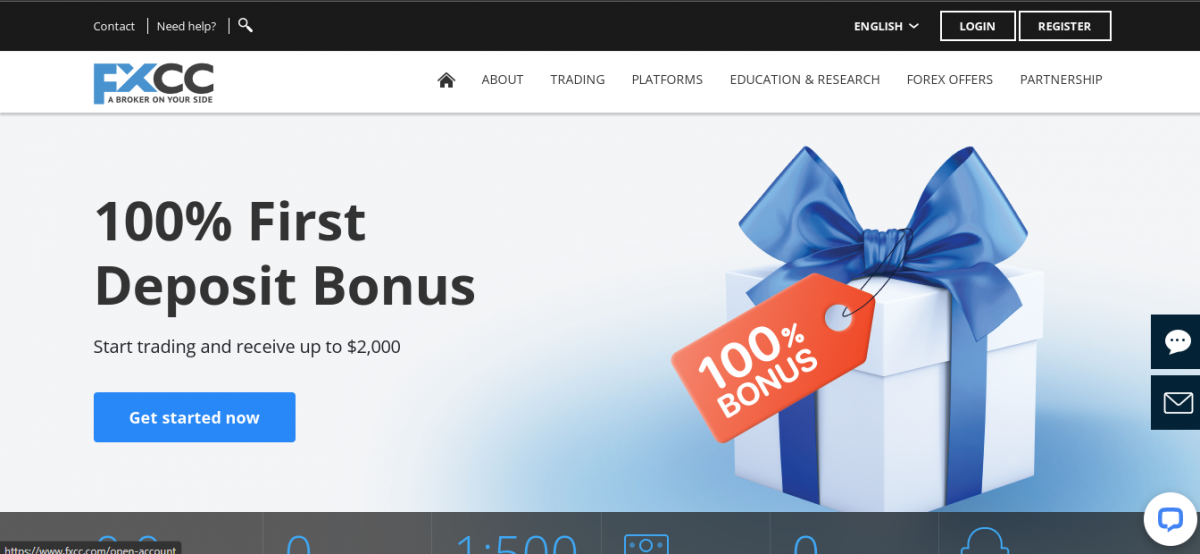
Opening an MT4 trading account
Demo or Real Trading Account
On the registration page, there's a toggle button to select either demo or a real account. For new, novice traders and beginners. It is recommended that you open a demo trading account for the purpose of learning how to trade, practising and mastering different trading strategies before trading with live funds.
The benefit of demo trading is that you can practice trading and experience real-life market conditions absolutely risk-free with virtual funds.
Besides being a necessary tool for beginner traders, demo trading makes up a vital need for experienced and professional traders to backtest and practice new strategies without putting their capital at risk.
To open a demo trading account with FXCC, toggle the button on the top right corner of the registration page to ‘Demo’.
For experienced traders, who have had successful demo trading and are ready to trade on the live markets, you can begin a successful trading journey with FXCC trading Forex, CFDs, Bonds, Metals and so on.
To open a live account with FXCC, toggle the button on the top right corner of the registration page to ‘Live’.
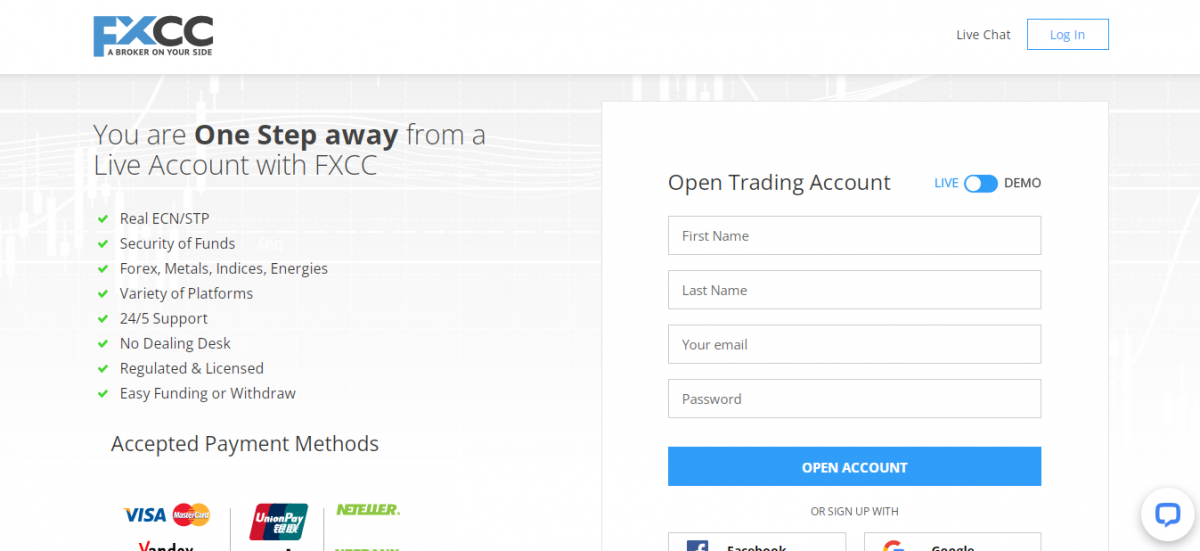
Fill in all the required information (first name, last name, email and password). Then click on open account.
Your personal FXCC trader hub, a finely designed user interface and the selected trading account will be created!
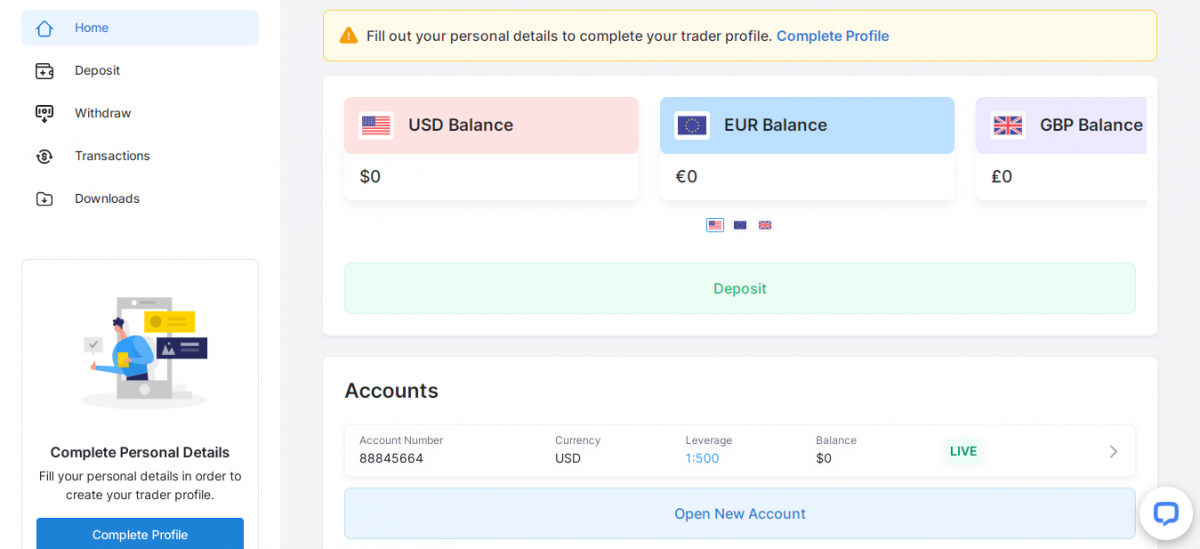
In your personal trader hub, you can also open a new trading account (real or demo) by clicking on ‘open new trading account’ at the bottom of your personal trading hub.
Ready to Download the Metatrader4 software!
Once your trading account is ready or if you're already a registered trader with FXCC and have an active trading account, head over to ‘platform’ at the top of the website page and click on MT4 for PC.

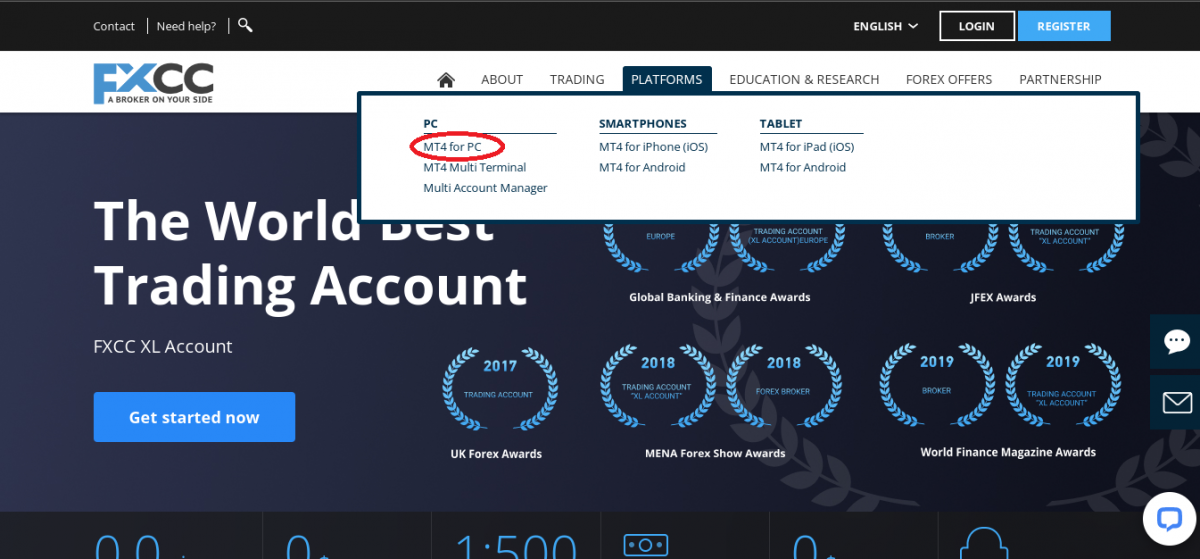
Click on ‘download’ for the Metatrader (MT4) software installer to be downloaded.
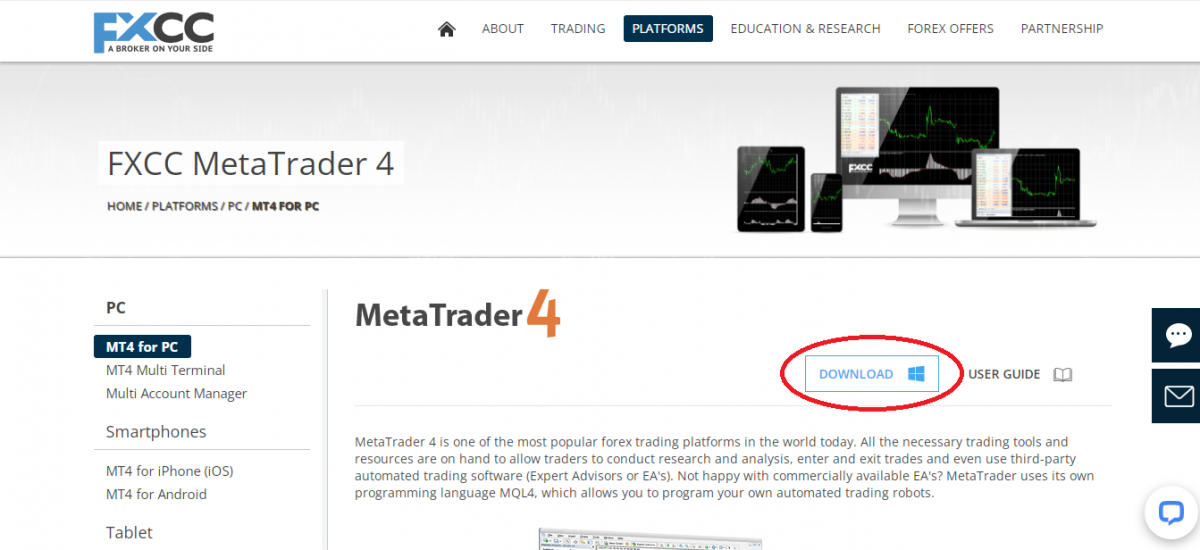
You will be prompted to save the ‘fxccsetup.exe file’ to a location on your PC. Select the location on your pc where you want your file to be saved.
Click ‘save’ to download the file to the chosen location.
How to install Metatrader 4 to your pc
(Windows Installation)
- Open the downloaded FXCC MT4 setup file
Once the Metatrader 4 software installer is successfully downloaded, open the setup file from either
- The download page of your browser
- The folder where the file is saved
- Read and agree to the End-User License Agreement
After you open ‘fxccsetup.exe file’, you will see the following screen. MetaQuotes Software Corp. will present you with a license agreement prior to installation which you should read carefully before clicking on ‘Next’ to proceed to installation.
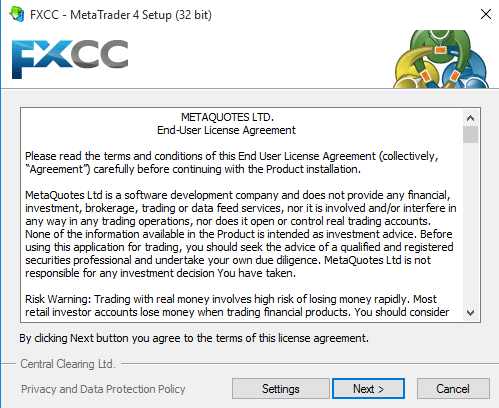
- Select the installation path of the MT4 terminal
Prior to installation, you also have a choice to select the location where you want your Metatrader 4 software installed.
Click ‘settings’ to select the software installation path or you can leave everything as the default setup.
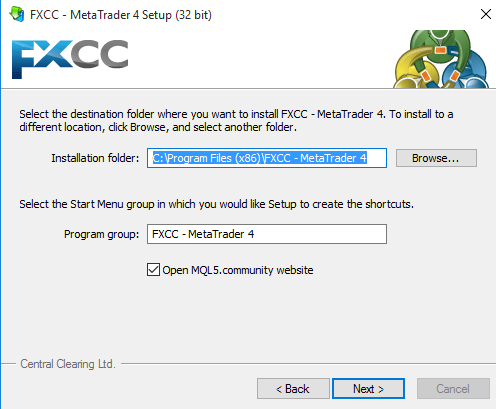
- Install the MetaTrader 4 terminal
Click ‘Next’ to begin the installation of the Metatrader software automatically. Now you just need to sit and relax whilst the installation wizard downloads the required files from the Metaquote data network and installs them onto your pc! The duration of the installation depends on the CPU speed of your computer.
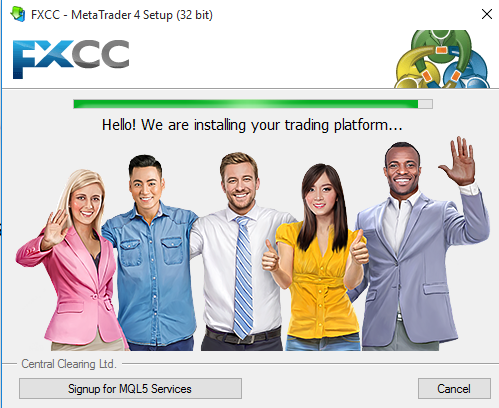
- Log in to your MetaTrader 4 account
Once the installation is completed you don't need to do anything else, the MetaTrader 4 terminal should open automatically. In the case that it does not, locate the Metatrader 4 icon on the desktop of your PC and open it directly from there.
Upon the first launch of the MT4 terminal, a dialogue box will appear prompting you to select a trading server so you can log in to an account, as shown in the image below.
Since you now have an FXCC trading account, select the relevant server, click ‘Next’ and then enter your required account details.
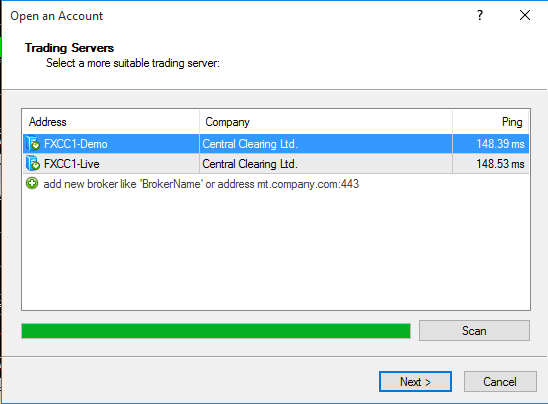
How to Install MetaTrader 4
(Mac Installation)
Yes! As well as PCs, Macs are also referred to as personal computers. MT4 was originally designed to be used on Windows devices. Therefore, installing Metatrader 4 on Mac requires a different process than on PCs because Mac iOS does not support a .Netframework therefore some additional steps are required to run MT4 on Macs.
The first step for any Mac user is to install a third-party application that allows the emulation of Windows-based programs on the Mac. You can either download Wine itself or other third-party applications.
To download Metatrader 4 on a Mac, simply follow the same steps listed for downloading MT4 on Windows devices. The downloaded file will be saved in windows application format (.exe) and Mac will have no problem opening the windows installation file because the wine software is already installed.
With the emulation of the Wine software, the Metatrader 4 setup file can be installed on your Mac the same way it's installed on Windows PC.
Once the installation is successful, the Wine application will prompt the user to create a MT4 terminal shortcut on the desktop. You can then open the MT4 terminal on your Mac, login to your Mt4 trading account and start trading!
Updating the MetaTrader 4 terminal
MetaTrader 4 must always be kept up-to-date in order to avoid any problems caused by old software that might interfere with your online trading.
How to update the Metatrader 4 on PC
- Automatic Update: When MetaQuotes releases a new version of their software, MetaTrader is usually updated automatically. The platform checks for updates and new versions and downloads them automatically whenever there is an internet connection.
In the ‘Journal’ tab of the ‘Terminal’ window, a ‘Finished’ notification will inform the trader of a recently completed update. The terminal must be restarted in order for the update to take effect.
- Manual Update: In order to manually update the terminal to the latest version, you have a few options
- One straight and simple method is to uninstall and download the newest version of the platform again.
- Another method is to open your MetaTrader 4 as an administrator. You will be prompted to do a Live update or the MetaTrader 4 will update automatically. To check if the update took place, open the “Help” menu again and look up the details in the “About” section.
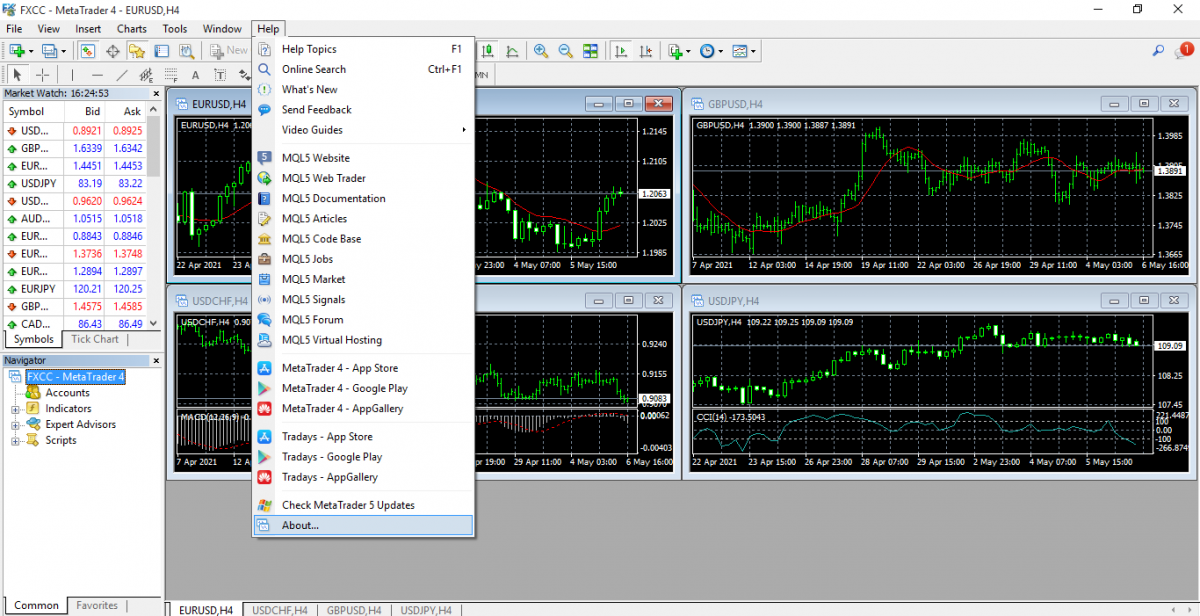
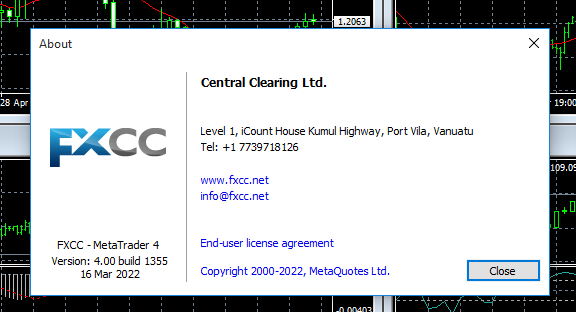
The built-in "Help" function provides answers to the most common questions. If the MT4 help function cannot answer your question, please contact FXCC support.
Click on the button below to Download our "How To Download Metatrader4 on PC" Guide in PDF